Want to expand your YouTube audience beyond language barriers? Automated video translation can help your content reach viewers worldwide. Here's what you need to know about translating YouTube videos.

Nowadays you can translate YouTube videos in a matter of seconds, allowing businesses to reach new audiences with less effort.
Let’s break down how to translate YouTube videos and build your subscriber base globally.
How to Translate YouTube Videos Using Autotranslate
To begin adding translations to your YouTube content, first access YouTube Studio through these steps:
- Click your profile picture in the top-right corner of YouTube
- Select "YouTube Studio" from the dropdown menu
- Navigate to "Content" in the left sidebar menu
- Find the video you want to translate
- Hover over the video thumbnail and click "Details"
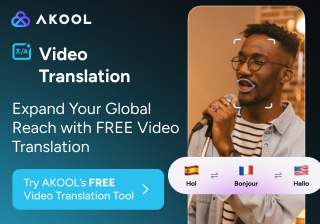
Turning On Closed Captions (CC)
To begin the translation process, start by ensuring that closed captions (CC) are enabled for your video.
Locate the "CC" icon on the play controls bar at the bottom of the screen and click on it. If the CC button is absent or grayed out, it indicates that closed captions have not been activated for the video.
Updating Video Settings for Closed Captions
Once closed captions are enabled, proceed to click on the settings wheel icon to open the video settings menu. Within this menu, you'll find the "Subtitles/CC" option, which holds the key to unlocking the auto-translate feature.
If the channel owner has not provided custom subtitles, the option will likely display "[Language] (auto-generated)." Select this option to proceed to the next step.
Initiating Auto-translate
Upon clicking on the "Subtitles/CC" option, a new menu will appear, presenting you with the "Auto-translate" feature. This powerful tool, powered by Google's advanced translation technology, is your gateway to making your video accessible to a global audience. Click on "Auto-translate" to open the language selection menu and embark on the journey of localizing your content.
Choosing a Target Language for Auto-translation
YouTube's auto-translate feature offers an extensive array of languages, with over 120 options to choose from. This vast selection empowers businesses to tailor their video content to specific regions and demographics.
Take a moment to scroll through the language list and select the language that aligns with your target audience.
For instance, if you aim to engage with Japanese-speaking viewers, simply select "Japanese" from the menu. Upon choosing your desired language, the subtitles on the screen will instantly transform, adapting to your chosen language.
Translation Services for YouTube: Ensuring Accuracy and Quality
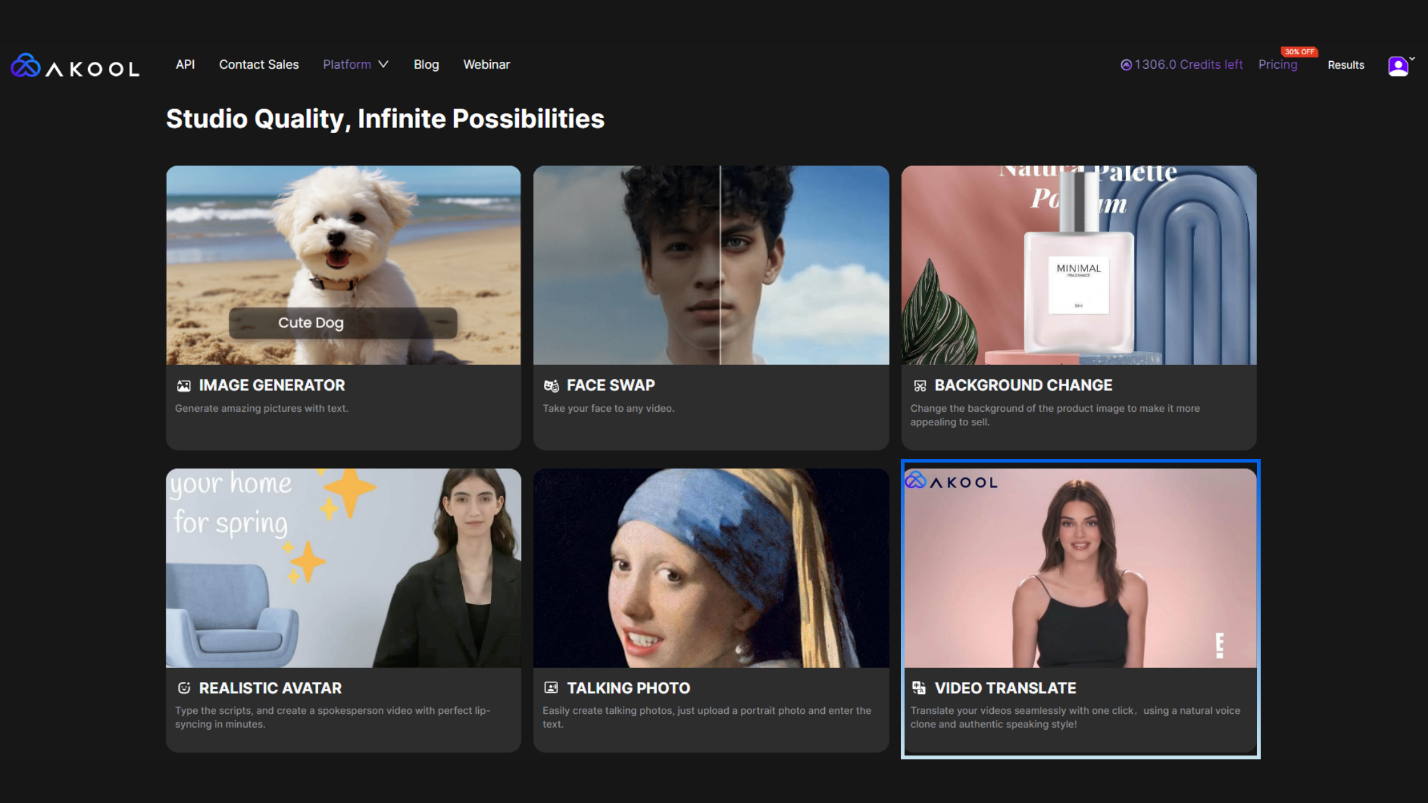
For YouTube creators, professional subtitle translation services offer a more accurate and culturally sensitive option than automated tools.
Challenges of Automated Translation
- Automated translations, while quick, often miss:
- Cultural references
- Idiomatic expressions
- Context-specific meanings
- This can lead to:
- Misunderstandings
- Reduced engagement from multilingual audiences.
Benefits of Professional Translation Services
- Localization:
- Focuses on adapting content to cultural norms, currency, units of measurement, and more.
- Ensures the video resonates with diverse audiences.
- Accuracy & Readability:
- Translations are clear, concise, and faithful to the intended message.
- Unlike automated tools, professional services avoid awkward phrasing or grammatical errors.
- Multilingual Captions:
- Professionals create captions that work across multiple languages.
Additional Features of Professional Services
- Timing Adjustments:
- Ensures subtitles sync with the video’s pacing for a seamless experience.
- Platform-Specific Guidelines:
- Adheres to accessibility and readability standards.
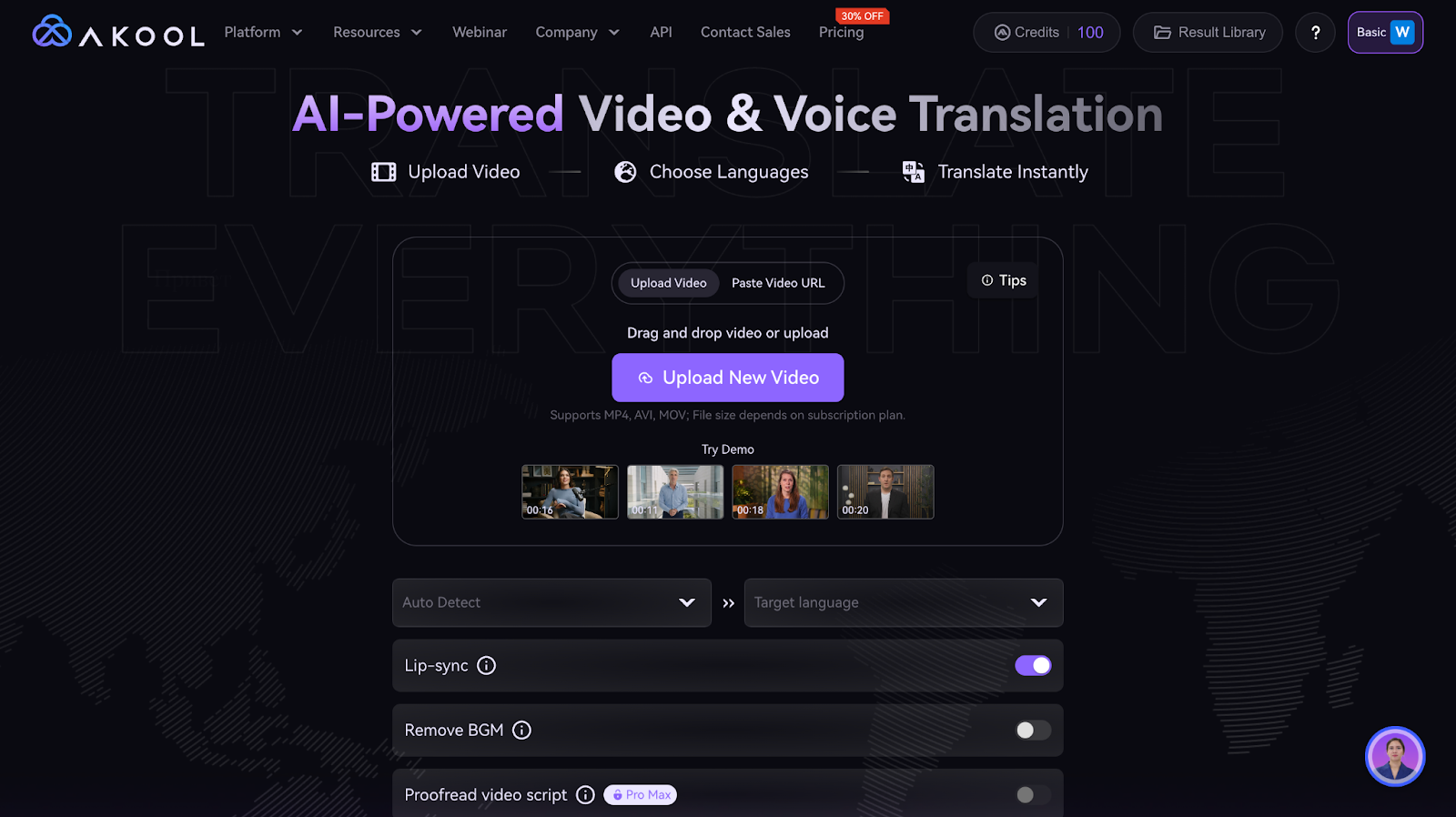
Why Invest in Professional Services?
- While automated tools are quick, relying solely on them risks alienating potential viewers due to inaccuracies.
- Professional translation services help content feel natural and relatable, improving audience engagement and retention.
In conclusion, professional translation services provide the accuracy and cultural sensitivity that automated tools lack, helping YouTube creators effectively connect with a diverse audience.
How to Translate Video Titles and Descriptions Manually

Here is the step-by-step process for producing high-quality YouTube video titles and descriptions that pop.
Step 1: Access YouTube Studio and Navigate to the Subtitles Menu
Begin by opening YouTube Studio, the comprehensive platform for managing your video content. Once logged in, direct your attention to the left-hand menu and select the 'Subtitles' option. This will grant you access to the tools necessary for translating your video titles and descriptions.
Step 2: Choose Your Video and Confirm Subtitle Language
From the list of your uploaded videos, select the one you wish to translate. If you haven't previously specified the subtitle language for this video, YouTube will prompt you to make a selection. Take a moment to choose the appropriate language and click 'Confirm' to proceed.
Step 3: Add Your Desired Translation Language
After confirming the subtitle language, you'll be presented with the option to 'Add language.' Click on this button and select the language into which you wish to translate your video's title and description. This step allows you to cater to specific regional audiences and expand your video's accessibility.
Step 4: Translate Title and Description and Publish
With your translation language selected, navigate to the 'Title & description' section within YouTube Studio. Here, you'll find the 'Add' button, which will enable you to enter the translated versions of your video's title and description.
Take care to ensure that your translations accurately convey the original message while considering cultural nuances and local preferences. Once you've entered the translated text, simply click 'Publish' to make your localized video accessible to viewers worldwide.
By following these simple steps, enterprise-level businesses can effectively translate the titles and descriptions of their YouTube videos, unlocking the potential to engage with diverse global audiences.
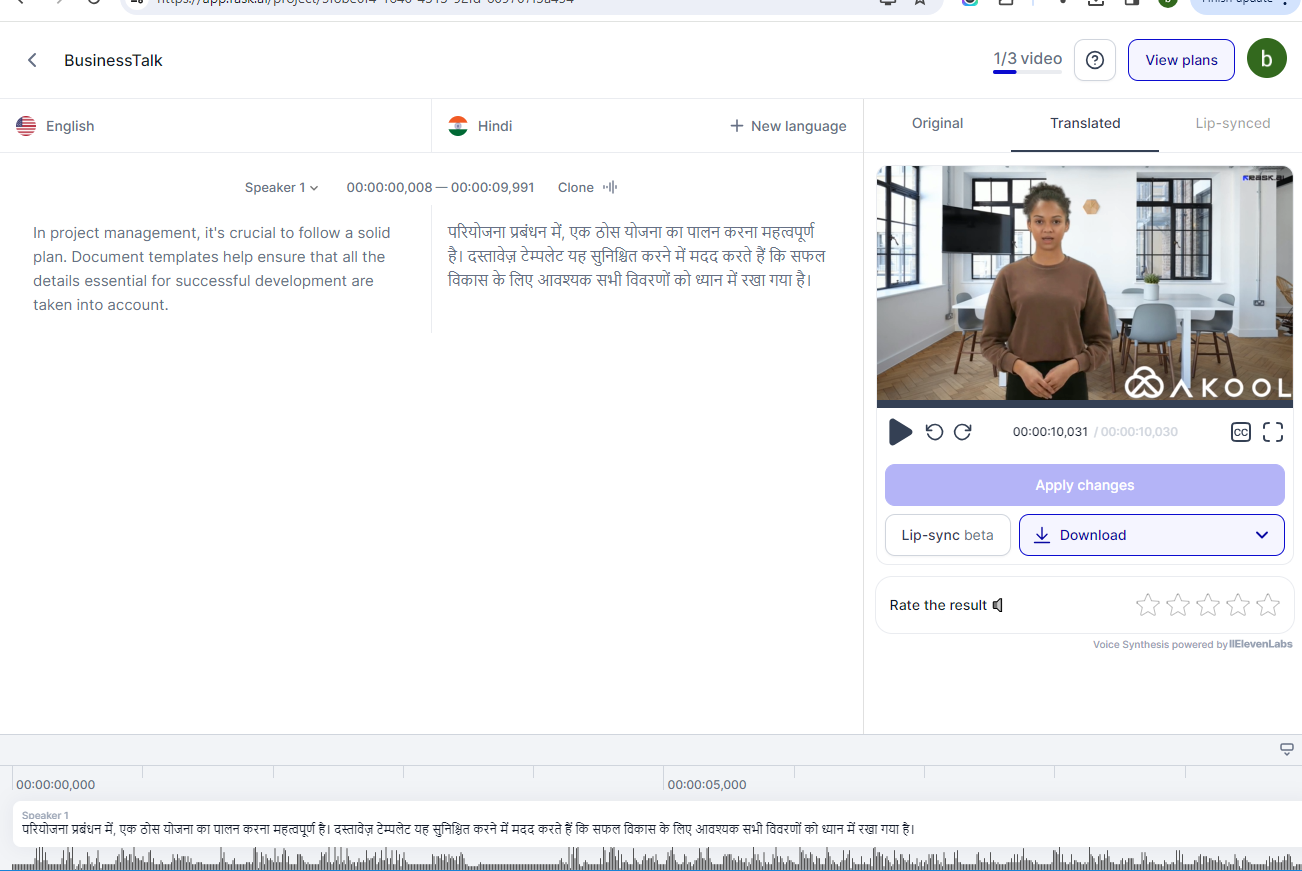
Benefits of YouTube Video Translation
By localizing content, YouTube video translation helps enterprises break down language barriers, making their videos accessible to viewers worldwide and tapping into new markets.
These translated or dubbed videos enhance the user experience, facilitating comprehension and driving deeper engagement.
Incorporating translations in titles, descriptions, and subtitles boosts SEO and discoverability, increasing visibility in international search results. Investing in video translation also demonstrates cultural sensitivity, building trust and credibility with global audiences.
Embracing YouTube video translation empowers businesses to connect with diverse viewers, and thrive in an interconnected world.










