AI video tools are popping up everywhere, promising to turn anyone into a video creator overnight. For a first-timer, the excitement of making a video with AI can also come with a side of confusion – so many apps, so many features, and where on earth to start? The good news is that today’s AI video maker tools focus on ease and creativity.
In this article, we’ll walk through five of the top tools to create an AI video. Each brings something unique to the table for curious newcomers. From Headshot Pro’s professional photo magic, to the whimsical Dawn AI avatars, the all-in-one powerhouse Akool, the creative flair of Picsart AI Avatar Creator, and the quick-and-easy Fotor Avatar Maker – we’ve got you covered. Let’s explore these AI video maker tools and find out which fits your style (psst… one of them even offers a generous free trial!). Get ready for a fun, engaging tour of what’s possible.
1. Headshot Pro — Professional Headshots to Elevate Your AI Video Maker Projects
Headshot Pro helps you create an AI video by giving you ultra-realistic AI-generated headshot photos of yourself or others. Think of those crisp, professional portraits you’d normally get from a photographer – Headshot Pro does that with just a few selfies and AI, no actual photoshoot needed. These polished headshots can be perfect for video profiles, intros, or any place you want to put a face in your AI video without grabbing a camera.
Key Features:
- Lifelike AI portraits: Generates high-resolution headshots that look indistinguishable from real photos. Upload 5–20 selfies, and the AI trains on your face to produce dozens of pro-quality shots.
- Fast delivery: Get results in as little as 1–2 hours. No waiting around for a studio session – the AI works quickly so you can move on to video creation.
- Variety of styles: Choose from multiple backgrounds, outfits, and styles (corporate, casual, you name it) to suit your video’s vibe. Today you’re in a suit on a conference stage; tomorrow, a casual outdoors look – it’s up to you!
- User-friendly interface: Designed for non-experts – just upload selfies and pick styles. The process is straightforward, with no complex settings (and no awkward posing in front of a camera).
Use Cases:
Headshot Pro is ideal for professional profiles and video intros. If you’re creating a LinkedIn video resume or a YouTube intro, a sharp-looking AI headshot can be your on-screen identity. Teams can use it to generate uniform headshots for all members in training videos or company reels. It’s also great for content creators who want a consistent personal avatar across videos without staging a photoshoot every time. Essentially, any scenario where you need a friendly face (yours or a team member’s) in a video – but want to skip the makeup, lighting, and camera setup – is a win for Headshot Pro.
Limitations:
Keep in mind, Headshot Pro is focused on photos, not full-motion video. It creates still images – perfect for profile pics or slides, but not talking animations. You could use these headshots in a video, but if you want a speaking avatar, you’d need to import the photo into another tool. Also, the AI’s accuracy can sometimes vary; a few of the generated headshots might look a tad off or “too airbrushed” if your input selfies weren’t clear. Lastly, it’s a paid service (with packages per person), and while there’s a free sample tool on their site, the best results require a purchase. There isn’t a traditional free trial for unlimited headshots – though the 14-day money-back guarantee provides some safety net if the results aren’t up to snuff.
2. Dawn AI — Creative Avatars to Fuel Your “Create an AI Video” Imagination
Dawn AI is a popular mobile app (available on iOS/Android) that turns your selfies into imaginative AI avatars. While it’s primarily an image generator, those fun avatars can easily become characters or profile images in your videos. Dawn AI is like having a pocket AI artist – you feed it 8–12 photos of yourself, and it trains an AI model of you to create portraits in countless styles, from realistic 3D renderings to anime or fantasy art. If you want to create an AI video with a bit of personal flair (imagine cartoon versions of you popping up in a video), Dawn AI has you covered.
Key Features:
- 50 free avatars: Dawn’s free version lets you generate up to 50 avatars of yourself before any paywall kicks in. That’s a generous amount to play with different looks without spending a dime.
- Huge range of styles: Vampire, astronaut, watercolor painting, anime ninja – you name it. There are 20+ artistic styles (and constantly adding more) to re-imagine your image. It even has trending social media styles, so your avatars look right at home on TikTok or Instagram.
- Advanced AI features: Beyond just styles, Dawn AI offers cool tricks like sketch-to-image (draw a stick figure or outline, and the AI will turn it into art) and text-to-image generation. You can also use an “@me” prompt tag to have the AI put you (your trained face) into any scene you describe – a neat way to create custom images for video backgrounds or thumbnails.
- Easy and fun to use: The app interface is super beginner-friendly. No complex editing – basically upload photos, pick styles or enter a prompt, and let it generate. It even has a community feed for inspiration when you need ideas. Sharing to social platforms is built-in, so you can directly post that cool avatar as your new profile pic or video thumbnail.
Use Cases:
Dawn AI is terrific for personal and creative video projects. For instance, if you’re making a vlog or a gaming video and want a cool avatar version of yourself to pop up in the corner, Dawn can generate that. It’s also popular for profile pictures – Twitch, YouTube, Twitter – a stylized avatar can brand your channel art or video intro. Some users even print their avatars on merch or use them in storyboarding animations. Because it’s mobile, you can whip up fun images of you and your friends on the go and incorporate those into slideshows or video collages. In short, it adds a personal, artistic touch to videos without needing any drawing skills on your part.
Limitations:
To use Dawn AI, be ready to supply a bunch of photos (usually 10 or more) for the best results. The initial training can take a few minutes, and generating lots of avatars might slow down in the free version (there’s a waiting period after your 50 free avatars are used up). Also, while the avatars can be amazing, not every image is a winner – some may come out looking slightly off or not perfectly like you (the infamous uncanny valley effect). The app tries its best but might give you a new hairdo or weird eye if your input selfies vary too much – occasionally a pleasant surprise, other times a laughable miss. Lastly, most of the coolest styles and unlimited use require the paid plan. The subscription is weekly, which can add up, so you’ll want to decide if making new avatars constantly is worth it. A tip: use the free avatars to see if you love it, then do the 3-day Pro trial when you have a big batch of ideas to generate all at once.
3. Akool — All-in-One AI Video Maker with 4K Avatars & a Free Trial Playground

Akool is the ultimate all-in-one AI video creation platform – a true creative playground for making videos using AI. If you’re looking for a single tool that can do (almost) everything, Akool is it. This platform lets you generate videos with ultra-realistic talking avatars, create real-time interactive characters, swap faces in videos, clone voices, translate speech – the list goes on. Despite its powerhouse capabilities, it’s designed to be accessible: no video editing skills required. You can start with a script or an idea, and Akool’s AI will help you transform it into a polished video. Best of all for newbies, Akool offers a generous free trial (no credit card needed) so you can dive in and experiment without any commitment.
Key Features:
- Ultra-realistic AI Avatars (in 4K!): Akool provides hundreds of avatar characters to choose from – diverse in appearance, style, and ethnicity. These avatars aren’t your cheesy cartoon clipart; they look and move like real humans, with lifelike facial expressions and precise lip-syncing to the script. You can even create a custom avatar that looks like you (upload a video of yourself) for a true digital twin. Higher-tier plans support video output up to 4K resolution, so your AI presenter will look crisp and professional.
- Text-to-Video with voice cloning: Simply input your script, pick an avatar and a voice, and Akool will generate a video of that avatar speaking your text. It supports 500+ AI voices (different languages and accents) and even lets you clone your own voice or upload audio. This means you can have, say, an AI version of you delivering a presentation in multiple languages without ever stepping in front of a camera or microphone.
- Real-time interactive avatars: One standout feature is Streaming Avatar mode. This allows you to have an avatar respond in real-time (powered by chat tech and AI). Imagine a virtual customer service rep on your website or a live interactive teacher avatar – Akool can do that, responding to user input on the fly. The avatars can be integrated via API into live applications, which is mind-blowing if you’re into that sort of interactive tech.
- Face swap & image generation fun: Apart from the business-y features, Akool has creative ones like face swapping in videos (ever wanted to put your face in a movie scene?!) and an AI image generator to create custom graphics or backgrounds. It even offers “talking photos” – upload a still image and make it talk with a chosen voice. These extras make it a versatile sandbox; you can produce anything from a serious corporate training video to a meme-worthy clip with your friend’s face on Iron Man.
Use Cases:
Given its versatility, Akool’s use cases span business, education, entertainment, and more. A marketing team can crank out product promo videos or personalized ads with AI spokespeople in minutes (saving on actors and studio costs). Educators or HR departments can create training videos with avatars delivering the content in any language – and even do live Q&A via the interactive mode. Content creators and YouTubers might use Akool to generate narrative clips, dub their videos into other languages using voice cloning, or have a little fun with face-swap parody videos. It’s also a boon for small businesses: need a quick explainer video for your website? Pick an avatar presenter, paste your script, and you have a professional-looking explainer without hiring a videographer. Essentially, Akool is a One-stop Shop for AI video making, whether you’re making a polished corporate presentation or a goofy birthday greeting video with talking photos..
4. Picsart AI Avatar Creator — Trendy Avatars to Spice Up Your AI Video Maker Journey
Picsart AI Avatar Creator is a feature within the well-known Picsart app (a popular photo/video editing platform). It’s all about transforming your photos into stylized AI avatars, which you can then use in videos, profile pictures, or anywhere you want a splash of personality. If Dawn AI (mentioned earlier) is a standalone avatar app, Picsart’s version is integrated into a broader creative suite. This means after you generate avatars, you can further edit them, add backgrounds, or even use Picsart’s video editor to animate them or include them in a video project. For beginners, Picsart is attractive because it’s a familiar name in easy image editing, and they even offer a free trial of their Pro version to test out all the AI tools.
Key Features:
- Multi-style avatar generator: With Picsart’s avatar maker, you upload 10–30 photos of yourself (or your pet!) and choose from a wide range of avatar styles. It can create 50, 100, or even 200 unique avatar images per batch depending on what you choose. Styles include things like fantasy hero, “main character energy” glow-ups, cutesy cartoon, oil painting portrait, and more – over 20 different style packs and counting.
- Built-in editing tools: One big perk is you can refine the results right in the app. Picsart provides its usual editing suite for your generated avatars – you can adjust colors, apply filters, remove or change the background, add text or stickers, etc.. So if that AI avatar of you looks great but you wish the background was a beach, you can do that in a few taps. This makes it a one-stop solution for creating and customizing visuals for your videos or social posts.
- Mobile and web integration: The avatar tool works on the Picsart mobile app (Android and iOS) and sometimes in their web editor too. So you’re not tied to one device – start on your phone, polish on your desktop, whatever you like. Plus, because it’s part of a larger platform, you have access to millions of stock images, templates, and other design elements if you subscribe to Pro.
- All-in-one creative platform: Beyond avatars, Picsart offers AI image generators, photo enhancers, AI filters, video editing, and even AI writing tools. Why is this a feature? Because if you’re making a video, you might need more than just an avatar. With Picsart, you could, for example, generate an AI background, use the avatar as a sticker overlay, add some animated text, and voila – you’ve made a whole video scene in one app. It’s convenient for a newbie who doesn’t want to juggle multiple tools.
Use Cases:
Picsart’s AI Avatar Creator shines for social media and branding in videos. Let’s say you’re a streamer who wants a cool animated intro: you could generate an avatar of yourself in a comic style and then use that image in a short video clip (Picsart’s video editor or another tool) as your intro card. And because Picsart has a collage maker and templates, you can generate multiple avatar styles (professional, anime, superhero, etc.) and make a quick slideshow video out of them. The possibilities for personalizing your content are vast, especially if you’re active on visual platforms.
Limitations:
The process with Picsart’s avatar tool is a bit involved upfront: you need 10–30 clear photos of the person for the AI to train on. Gathering those can be a chore (though it’s a one-time thing per avatar). Also, generating 50-200 avatars isn’t instantaneous – it can take anywhere from 20 minutes to a few hours to get your results, depending on how busy the service is and how many you requested. So, patience is required – it’s not as snappy as, say, a filter that applies instantly. Another limitation is cost: without a subscription or purchase, you can’t use the avatar generator beyond maybe a few sample outputs. It’s a premium-only feature of Picsart, so after any free trial you’d have to pay (either per avatar pack or via subscription) to continue using it. Moreover, while Picsart’s AI is good, some styles may not be as hyper-realistic as what dedicated avatar apps (like Dawn or others) can produce – a few images might come out looking a bit generic or with minor artifacts.
5. Fotor Avatar Maker — Quick and Free Avatars to Supercharge Your AI Video Creation
Fotor’s Avatar Maker is an online AI avatar generator that’s perfect for quick, creative results – and notably, it advertises itself as free to use. If you want to dabble in AI avatars without even signing up for anything, Fotor is a great first stop. It can take a single photo and convert it into various styled avatars in seconds. It’s simple: upload a face photo, choose a style or theme, and Fotor will generate an avatar version. Because it’s browser-based, you can use it on any device, and you get results fast. For someone creating an AI video, Fotor’s avatars can become your characters, logos, or just fun visual elements to include – without spending any money or time on complex editing.
Key Features:
- Multiple art styles in one click: Fotor offers a bunch of styles – realistic 3D, cartoon, anime, watercolor, cyberpunk, you name it. With one photo upload, you can preview your avatar in different looks and download the ones you like. It’s like having a wardrobe of art styles for your picture. For example, you can see yourself as a game character, a pencil sketch, or a cosmic sci-fi figure, all in one go.
- Fast and easy: The process is straightforward: no sign-in required for basic use, and no technical knowledge needed. The site literally guides you with prompts like “upload a clear front-facing photo” and then you hit generate. It uses AI to detect your face and then outputs the avatars typically in seconds or a minute. Fotor emphasizes that anyone can do it – no Photoshop or skills needed. This is great when you need a quick visual for a video or presentation and don’t want to fiddle with complicated software.
- Themed scenes and backgrounds: Beyond just style filters, Fotor can also place your avatar in various scenes. Want your AI-self on a magazine cover, or walking in a city street, or on a luxury yacht? Fotor’s avatar maker has options to generate avatars in different settings (office, café, world landmarks, seasonal holiday themes, etc.). This is super useful if you need a specific vibe for your video – e.g., an office headshot look for a LinkedIn video, or a travel vibe for a vlog intro.
- Special modes (cartoon, anime, etc.): Fotor has dedicated AI tools for certain styles – like an AI Cartoon Avatar maker and an Anime Avatar creator. These are all variations of the avatar generator optimized for those looks. Essentially, Fotor covers the spectrum from realistic headshots (they even have a free headshot generator for business portraits) to full-on fantasy. Having all these under one roof means you can experiment widely.
Use Cases:
Fotor’s Avatar Maker is a perfect fit for quick content and prototyping. Let’s say you’re storyboarding an idea for a short film or a game – you can generate a few character avatars on Fotor to visualize your characters and even use those images in a pitch video. If you’re active on YouTube or TikTok, you can create a stylized version of yourself to use as a logo or as an element in your video overlay (many YouTubers have a cartoon avatar that bounces around – Fotor can produce that base image for you). It’s also incredibly handy for generating profile pictures or thumbnails rapidly.
Limitations:
While Fotor markets the avatar tool as free, there are some caveats. The free version might stamp a small watermark on the outputs, and it provides standard resolution images. If you want HD versions or more advanced options, you may need to sign up for a paid plan (Fotor Pro) or use credits. Speaking of credits: Fotor has a system where certain AI tasks consume credits. Free users get a limited number of credits to try things out. Generating lots of avatars or using the service extensively might require purchasing additional credits or a subscription – so “free” is best understood as “free to try with some limits.” Another limitation is that Fotor’s one-photo approach is more like applying styles to that photo rather than generating wholly new poses or angles of you. It works wonders for straight-on portraits, but if you expect images of you facing sideways or doing different actions, it won’t do that – you’d get those varied poses only from a multi-photo training approach like Picsart or Dawn.
Conclusion
Diving into AI video creation is an adventure that’s never been easier or more exciting for beginners. The five tools we explored – Headshot Pro, Dawn AI, Akool, Picsart AI Avatar Creator, and Fotor Avatar Maker – each open a door to creative possibilities.
For anyone new to this, the key takeaway is that you don’t need to be a tech genius or an artist to create an AI video. These tools are designed to be friendly and accessible – many with free trials or free versions – so you can experiment and find what clicks for you. As you’ve seen, some specialize in images or avatars, others in full videos; you might even mix and match (for example, create an avatar in Fotor, animate it in Akool). The potential is huge, and half the fun is in exploring.
So, why not take the plunge? If you’re especially curious about an all-in-one solution, we highly recommend giving Akool’s free trial a spin – it’s an entire AI video creative playground waiting for you. But whichever tool you choose from this top 5 list, you’re in for a treat.
Go ahead and try them out – you’ll be amazed at how quickly you can go from “I have an idea” to “I just made a video!” with AI by your side. Happy creating, and welcome to the future of video making!



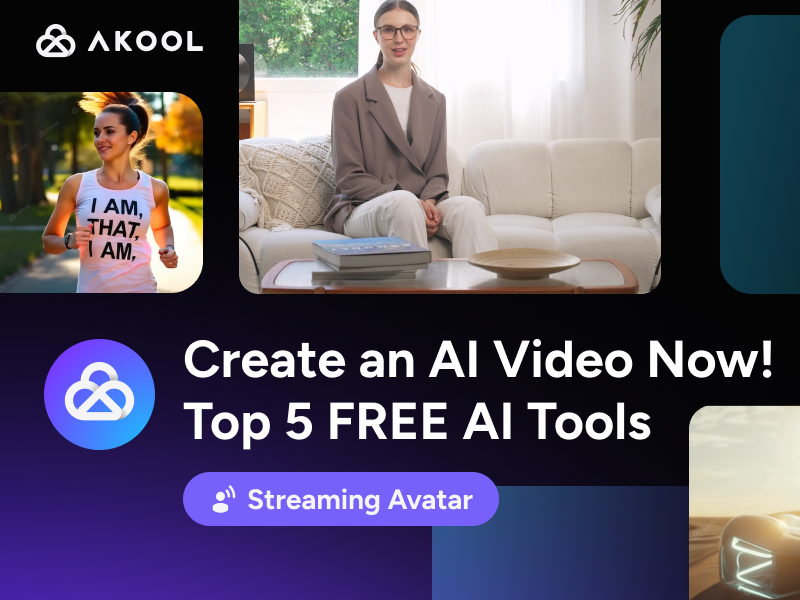





.png)